Installation
From scratch
If you don't have a Jupyterlab instance up and running, let's install Jupyterlab and Amphi together.
First, Jupyterlab and Amphi require Python. You need to have Python installed on your operating system.
For MacOS users, the python command might be python3 instead python.
1. It is recommended to install Jupyterlab and Amphi within a virtual environment:
Create a virtual environment, for example using venv:
- Windows
- macOS/unix
python -m venv amphi_venv
python -m venv amphi_venv
2. Activate the environment
- Windows
- macOS/unix
amphi_venv\Scripts\Activate.ps1
source amphi_venv/bin/activate
3. Install Jupyterlab and Amphi
python -m pip install jupyterlab jupyterlab-amphi
4. Start JupyterLab
Once installed, you can simply start a Jupyterlab instance:
jupyter lab
You should quickly get redirected to Jupyterlab. The installation has been successful if you see Amphi installed on the home page launcher:

With an existing Jupyterlab instance
You can install Amphi with an existing Jupyterlab instance using pip or using the extension manager.
Using pip
You can install Amphi with an existing Jupyterlab using pip:
pip install --upgrade amphi
Then, access or refresh Jupyterlab.
From the extension manager
Alternatively, you can install install Amphi for Jupyterlab via the Extension Manager.
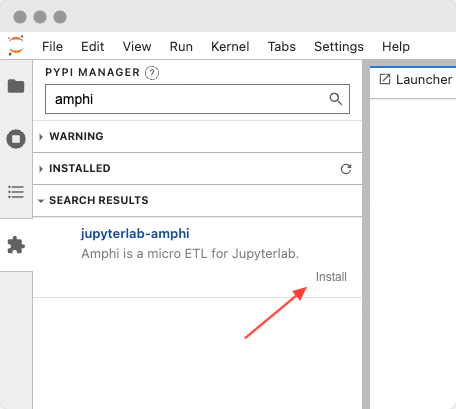
Know issues
If you try to use the extension manager with Jupyterlab Desktop on Windows, you may get a permission error:
Error: ERROR: Could not open requirements file: [Errno 13] Permission denied: 'C:\\Users\\MY_USER_NAME\\AppData\\Local\\Temp\\tmp******'
You need to revert to install the package manually in the right Python environment. See Stack Overflow.